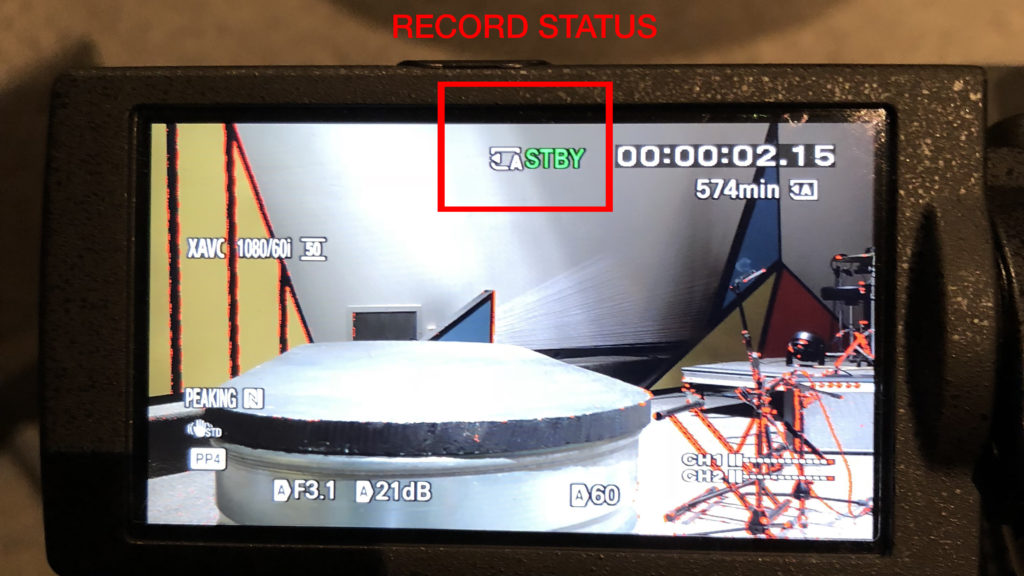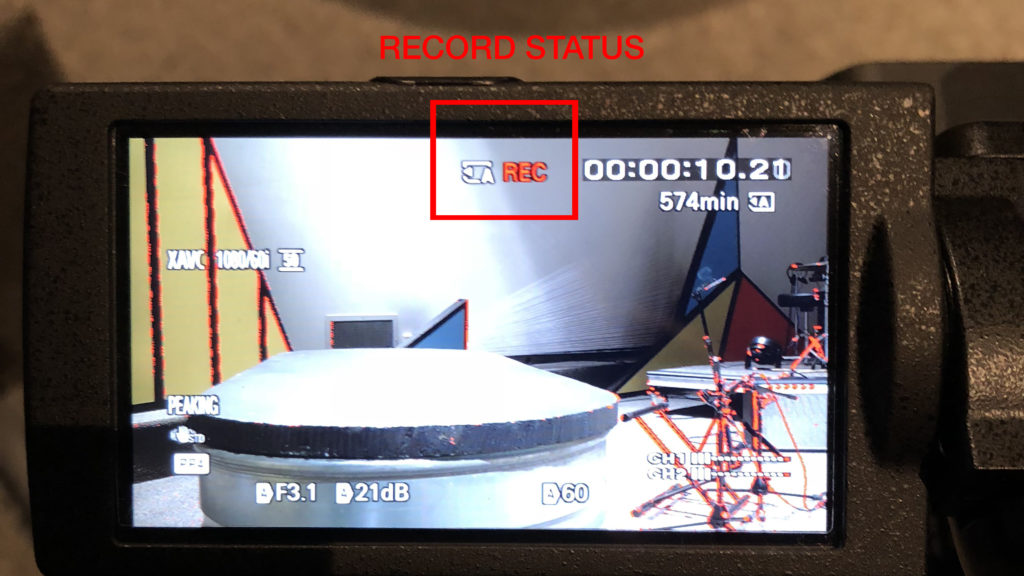Baptism Camera Instructions
- Power on camera and open Lens Cap.
- Test camera on screens before production meeting.
- 10 – 15 minutes before service starts, press record on the camera.
- Stop camera recording in-between services.
- Start recording again 10 – 15 minutes before next service.
- After all services for the day, power off camera and close lens cap.
Instructions for Live Camera:
- Holt:
- When people start singing in the first song after the message, press the “Baptism Preset” button on the tripod mounted button controller. Camera should display live on the side screens.
- Press either the “Worship Preset” button to switch back to graphics, or the “Message Preset” button to switch to the IMAG camera.
- If no one is waiting on stage to be baptized, switch off the camera 5 seconds after tub is empty. Switch back to camera if another person comes up to be baptized.
- If the tripod mounted button controller is not working, use the Baptism Preset Macro in the ATEM software running on the PC behind the camera platform.
- REO Town:
- In ProPresenter, click on the first slide of lyrics in the first song with “Thirds” suffix after the message to activate the Live camera feed. This will automatically clear the background and enable the Live camera.
- If no one is waiting on stage to be baptized, disable the camera 3 seconds after the tub is empty by switching to the full screen lyrics version of the current song and clicking a background.
- Re-enable the camera if another person comes up to be baptized by switching to the “Thirds” version of the current song and hitting the clear background button in the top toolbar. This should clear the background layer and reveal the camera still running underneath.
- Clicking on the first slide in the “Close” playlist item will disable the camera.
- Be sure to test camera on screens before the Production Meeting. If camera is not displaying, quit ProPresenter, wait 10 seconds, and restart the application.
- Westside:
- In ProPresenter, click on the first slide of lyrics in the first song with “Thirds” suffix after the message to activate the Live camera feed.
- If no one is waiting on stage to be baptized, disable the camera 3 seconds after the tub is empty by switching to the full screen lyrics version of the current song and clicking a “Blank” slide with background.
- Re-enable the camera if another person comes up to be baptized by switching to the “Thirds” version of the current song and clicking any “Blank” slide. This should clear the background from the Primary iMac only and reveal the camera still running underneath.
- Clicking the first slide in the “Close” playlist item will disable the camera.
- Be sure to test camera on screens before the Production Meeting. If camera is not displaying, quit and restart ProPresenter application.