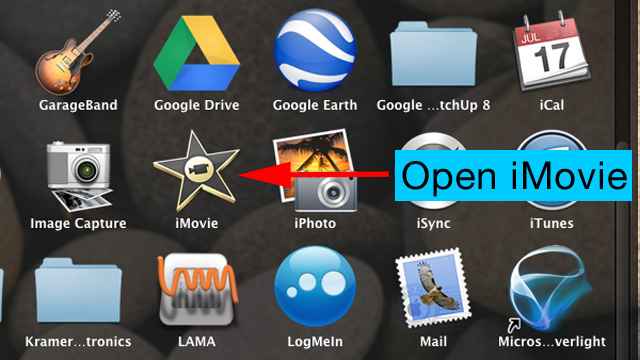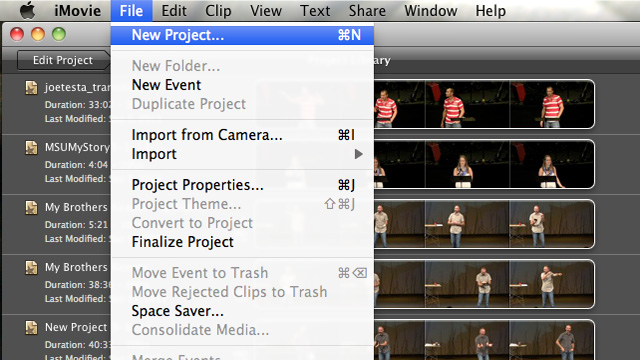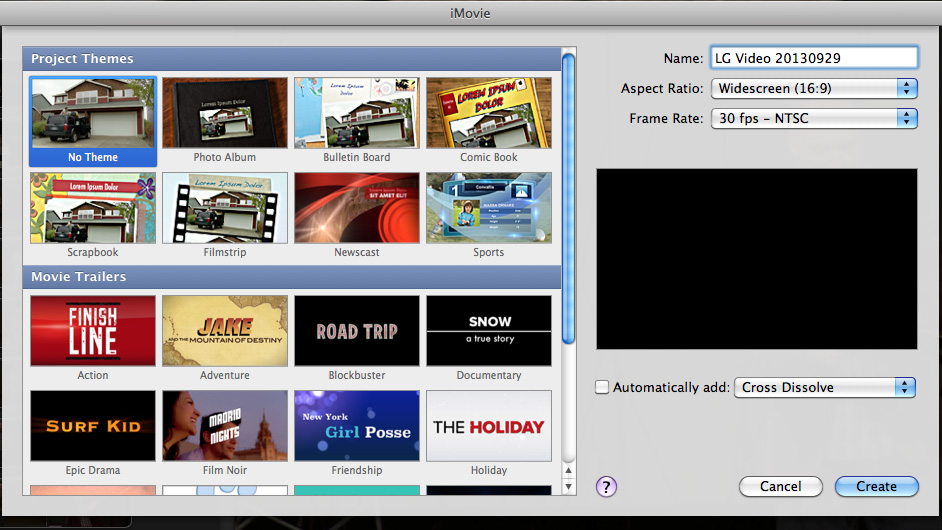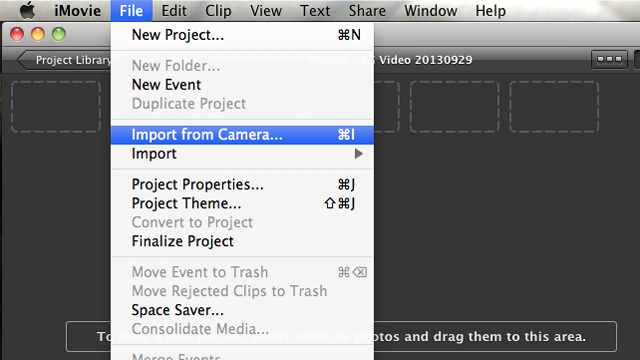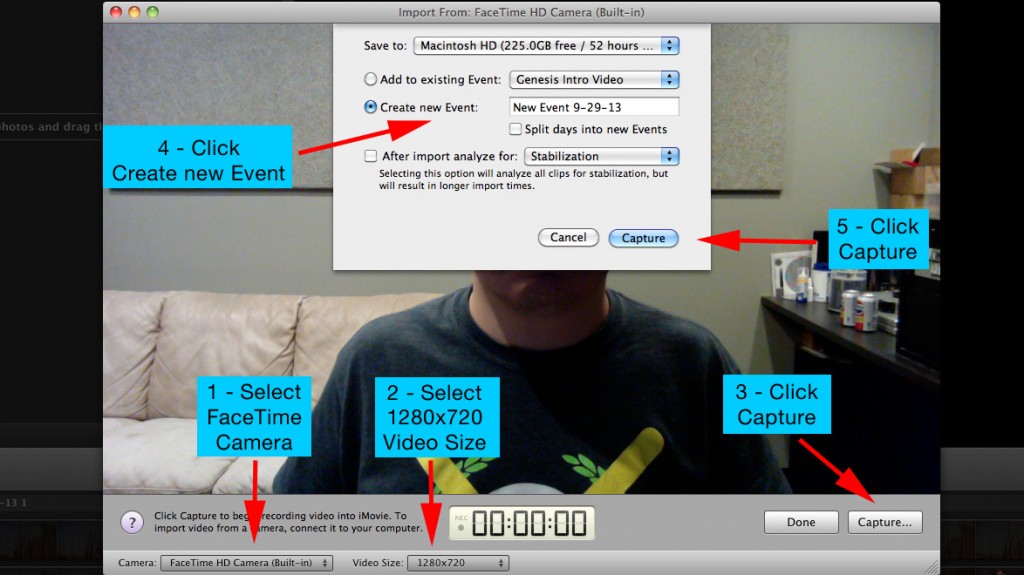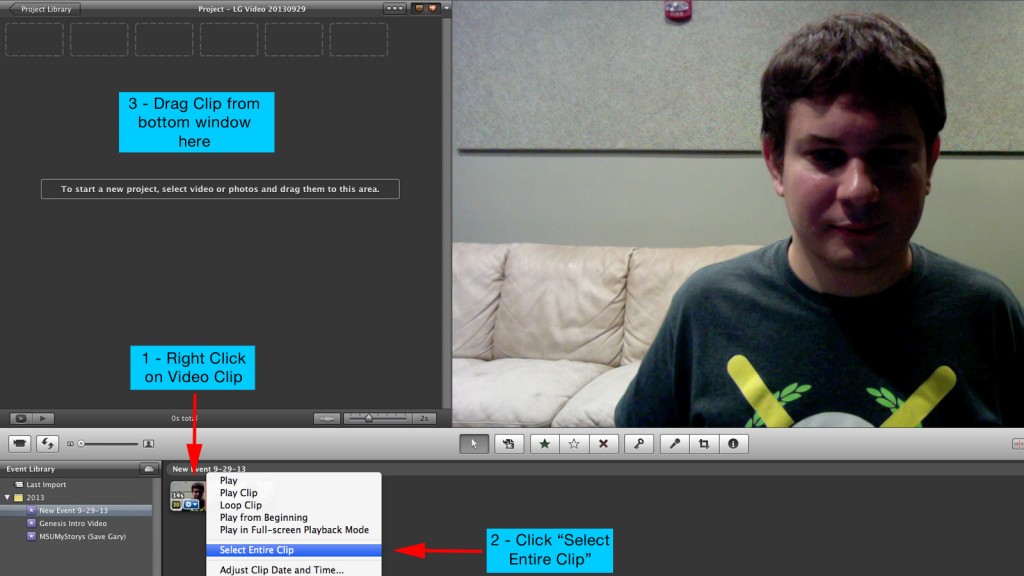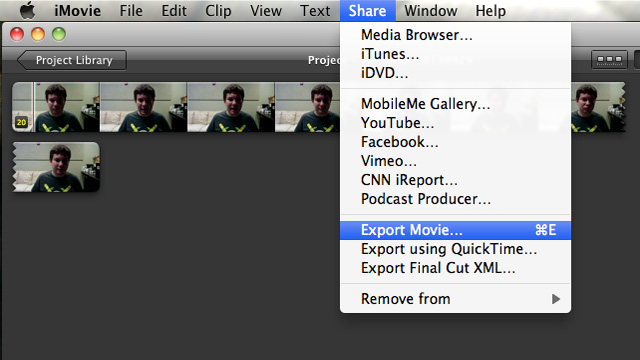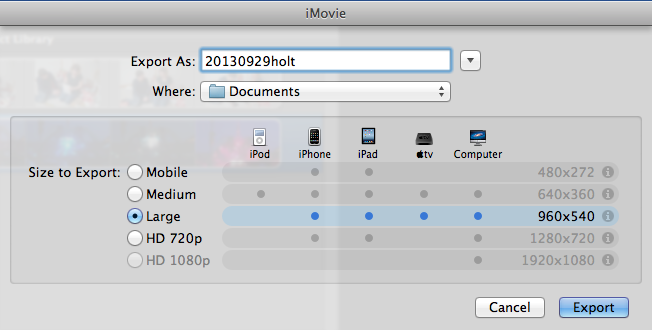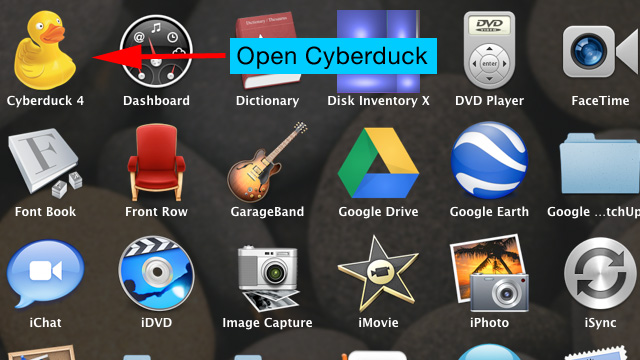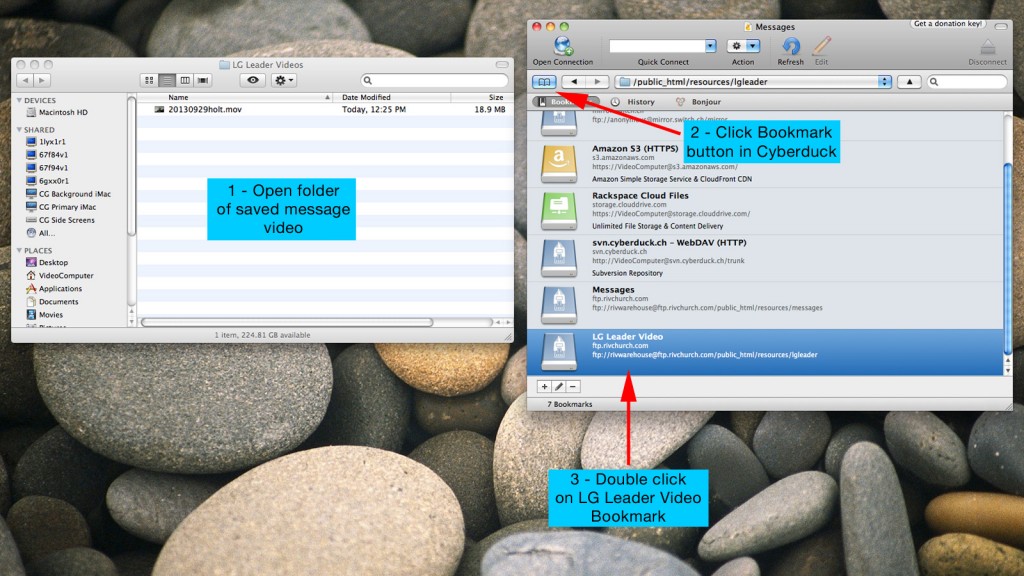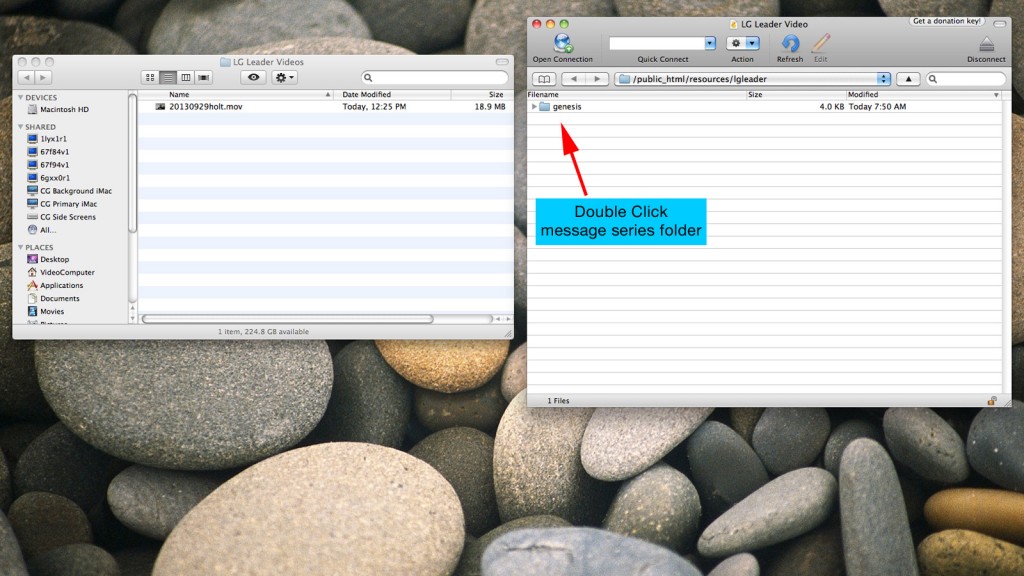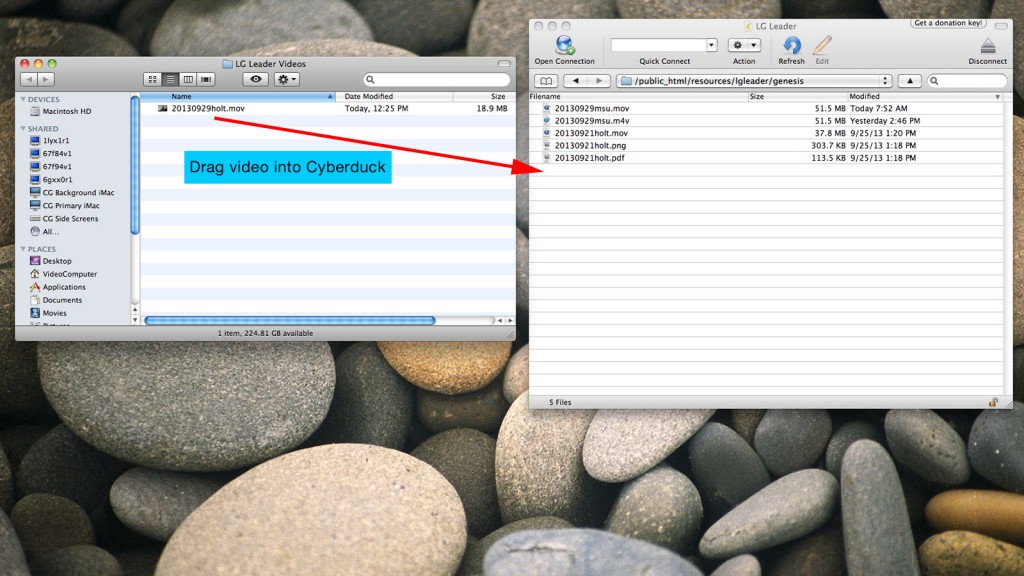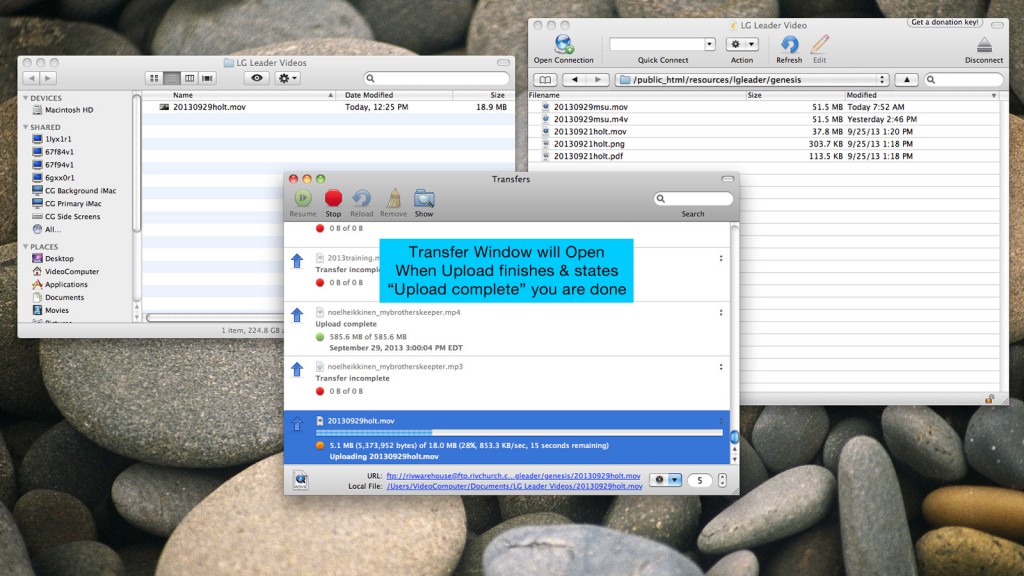Here are some step by step instructions of how to record and upload the weekly life group leader videos.
Step 1. – Open iMovie
Step 2. – Create a new project in iMovie
Step 3. – Name iMovie Project and Click “Create”
Step 4. – Record video in iMovie (Import from Camera)
Step 5. – Capture movie in iMovie. When finished recording click “Stop” then “Done”
Step 6. – Drag recorded movie into project window
Step 7. – Export movie (Share)
Step 8. – Name video “yyyymmddvenue” Be sure to use the full 8 digit Sunday date and venue in lowercase. (ie. “20130929holt” or “20130929msu”) Using the wrong naming will keep the video from being displayed in the Life Group email. Select “Large” size and click export.
Step 9. – Open Cyberduck
Step 10. – Open finder folder with saved movie and open Cyberduck LG Leader video bookmark
Step 11. – Open Cyberduck series folder (ie. genesis)
Step 12. – Drag movie from computer folder to Cyberduck folder
Step 13. – Wait for transfer to complete. When upload finishes you are done. Quit Cyberduck application, iMovie, and close finder window.
This completes the instructions for recording and uploading the weekly life group leader videos. If you have any questions, please contact [email protected].