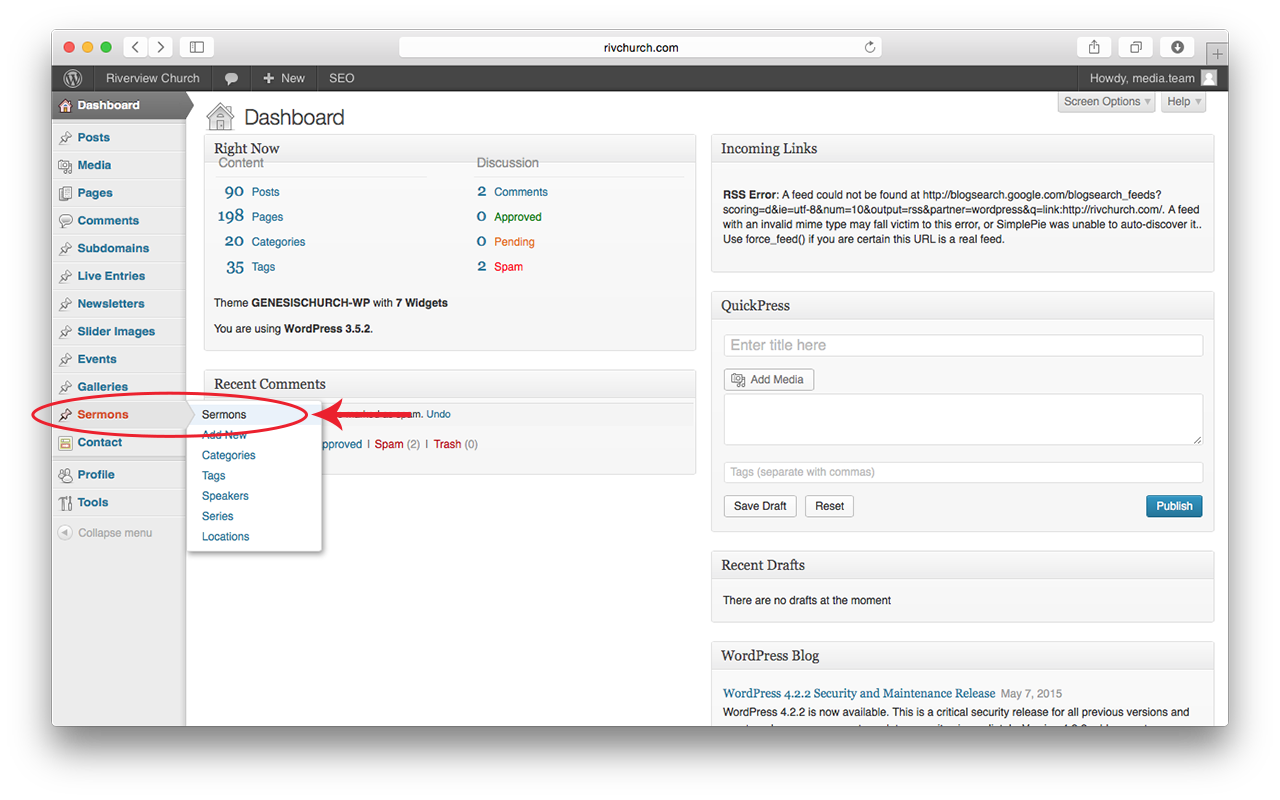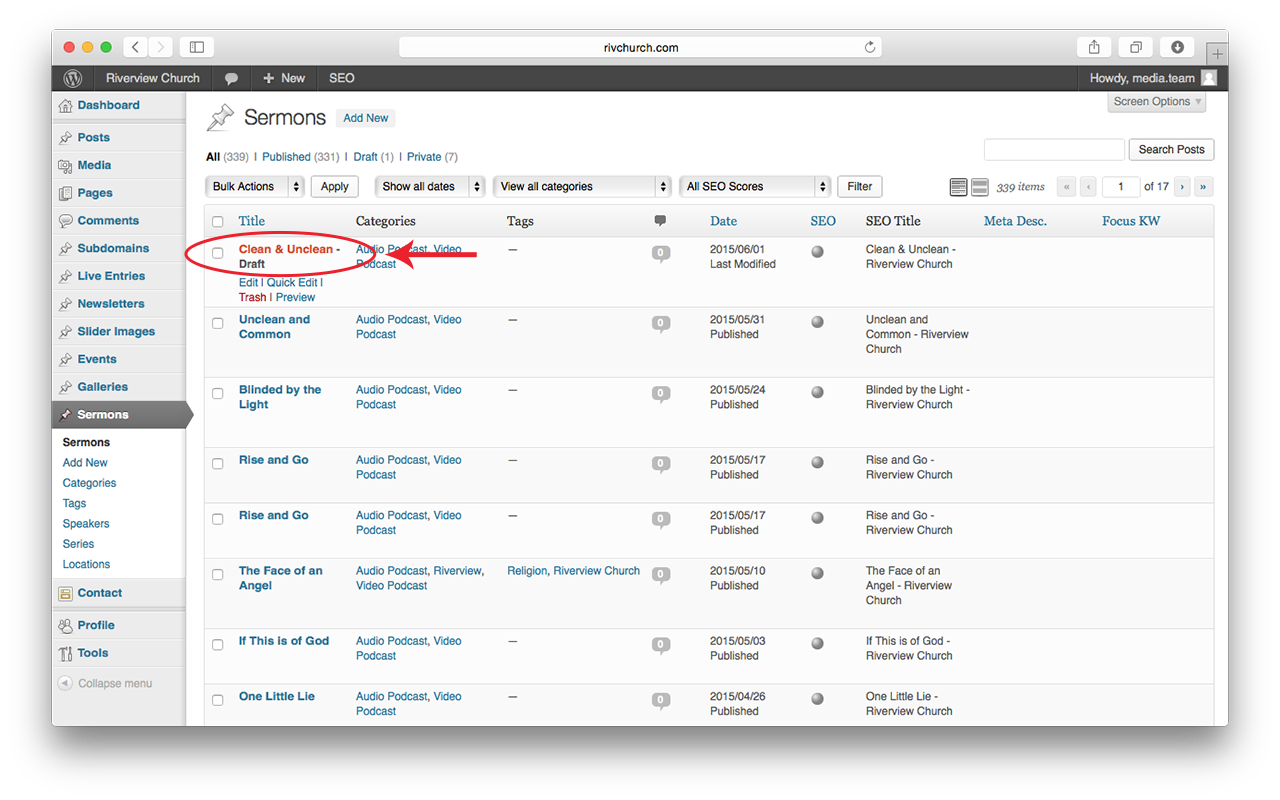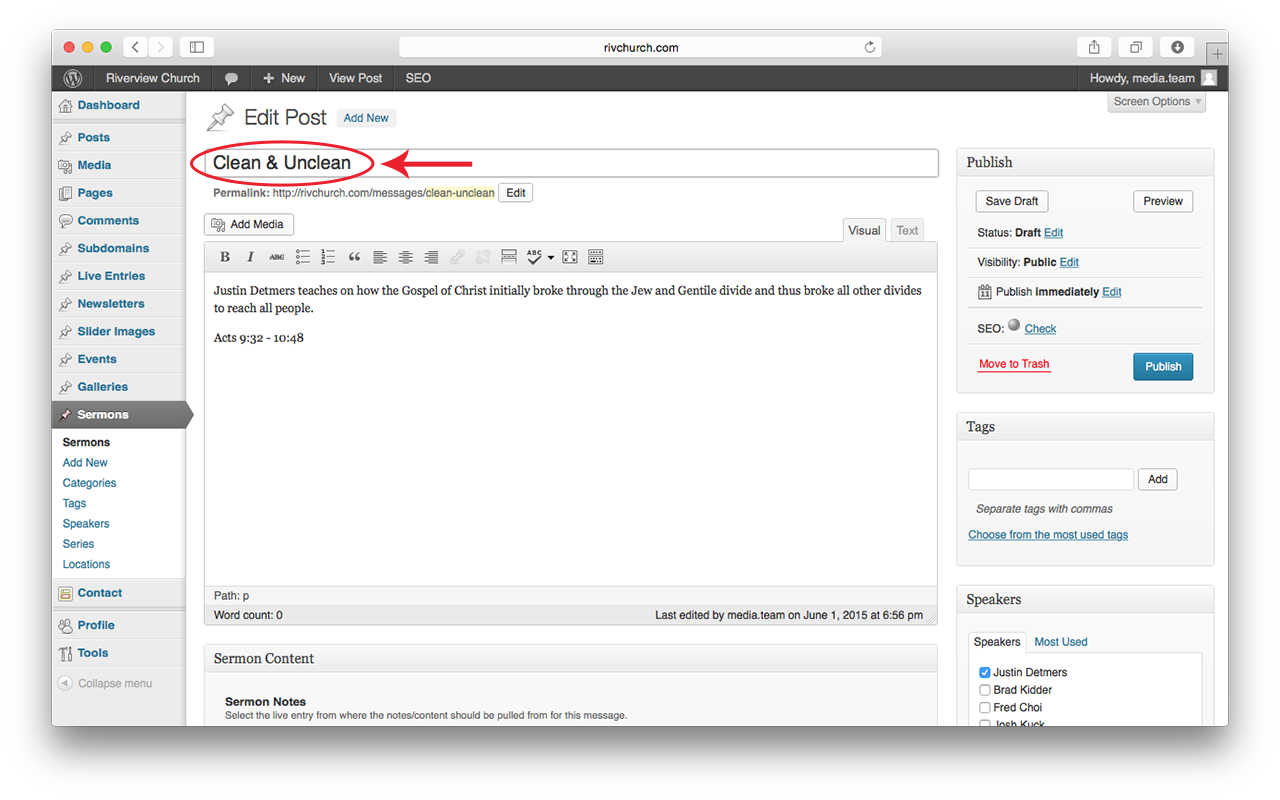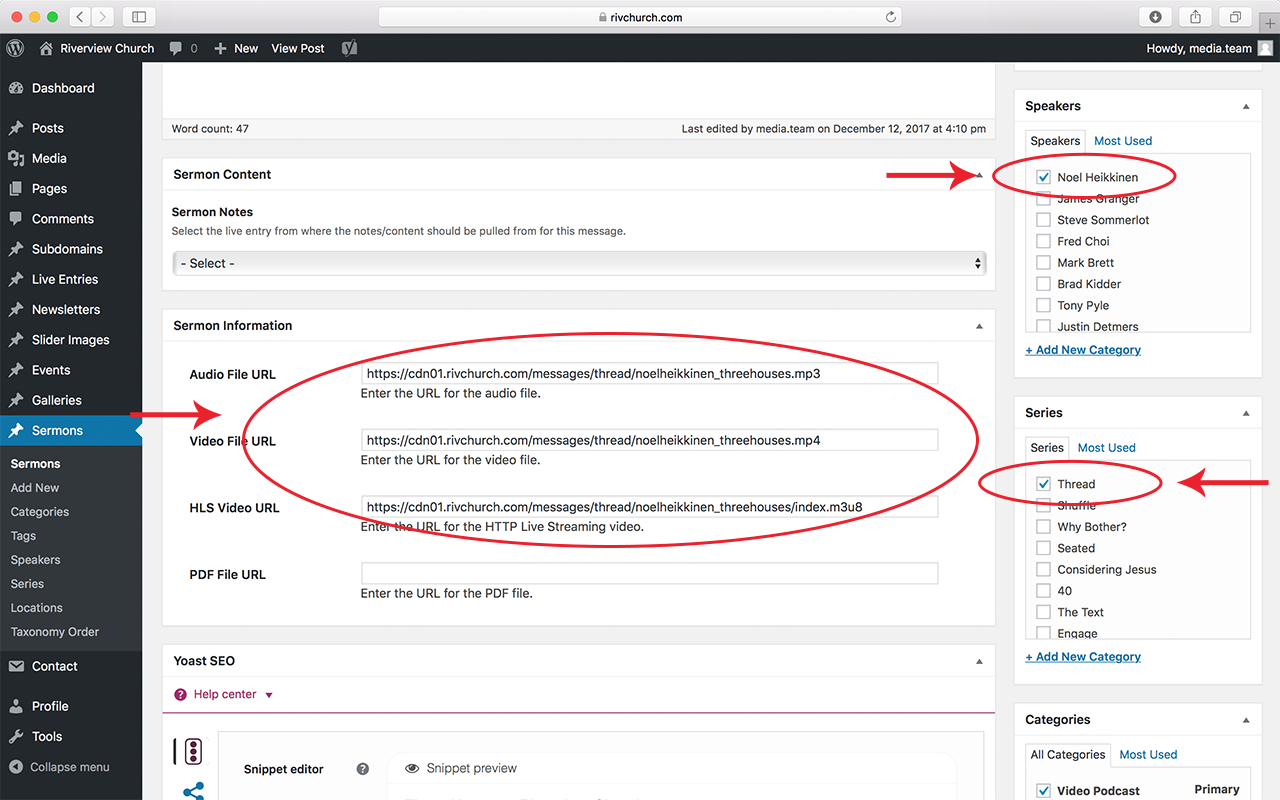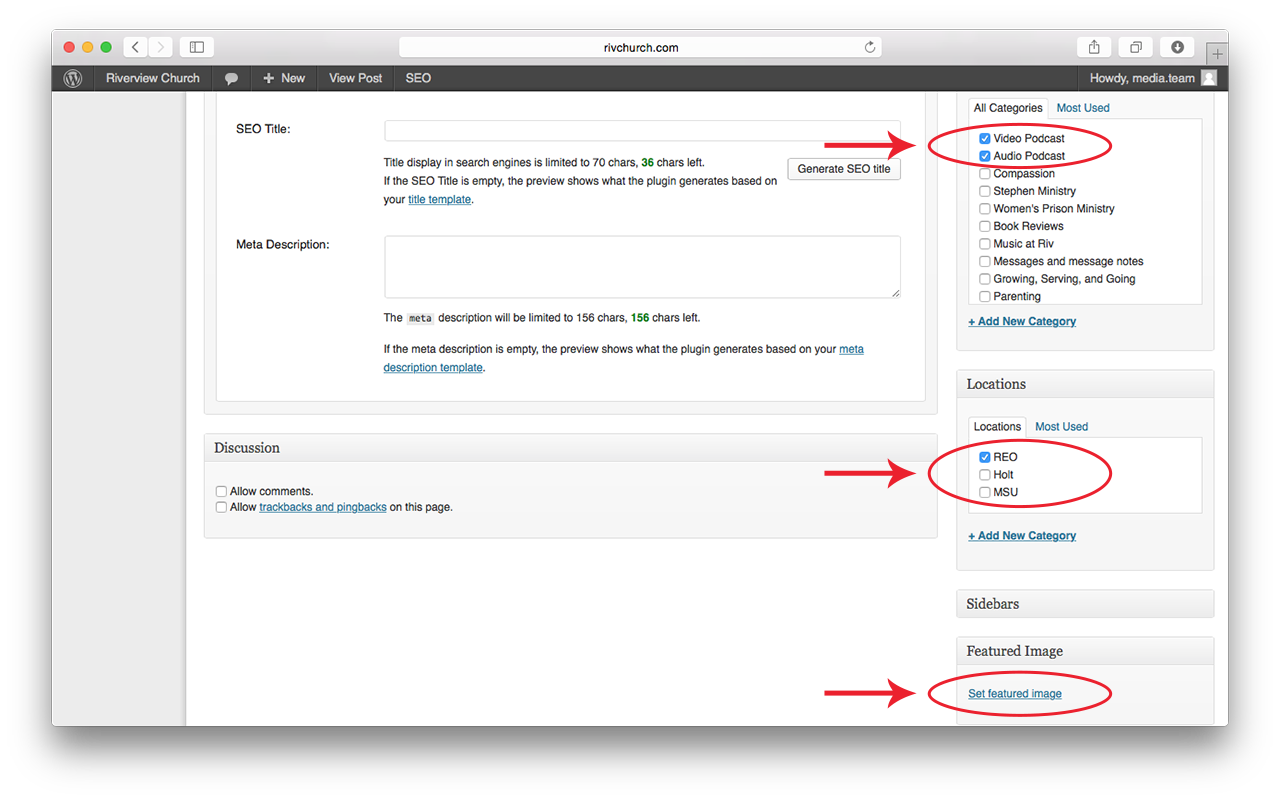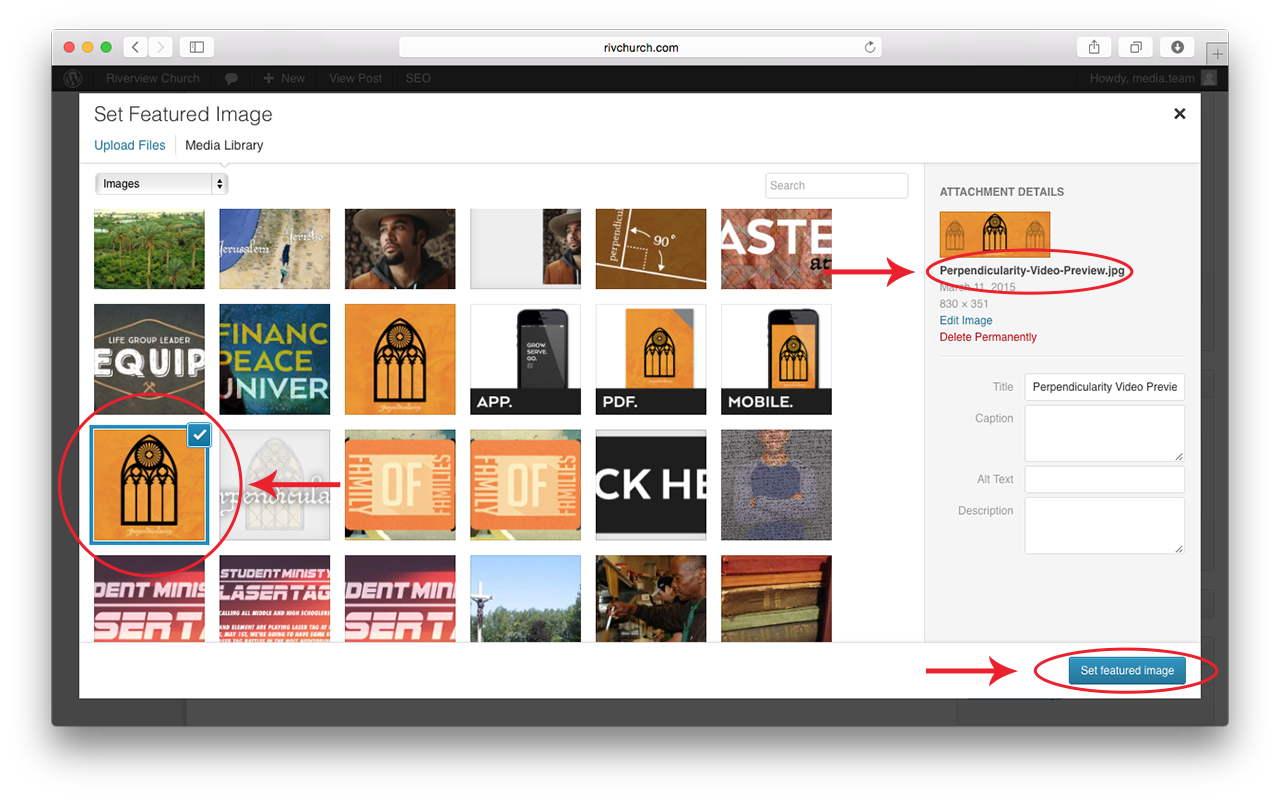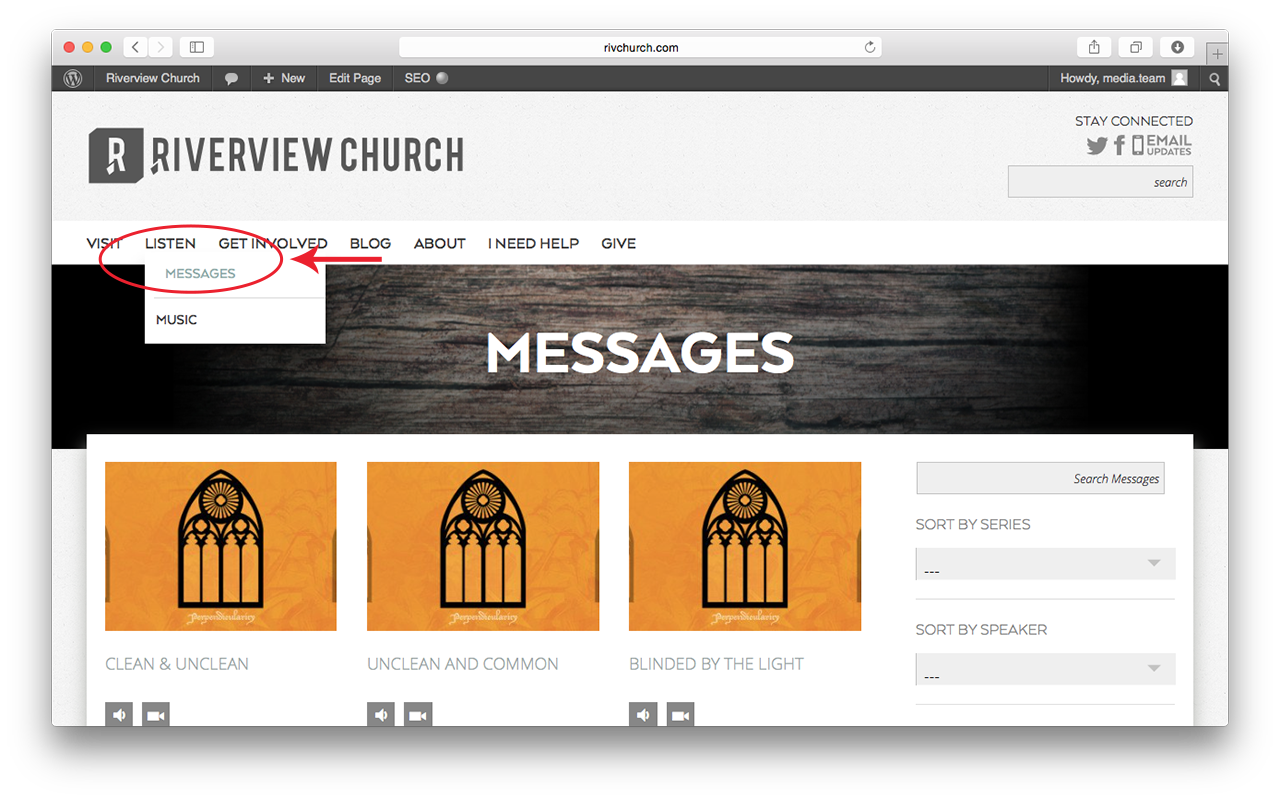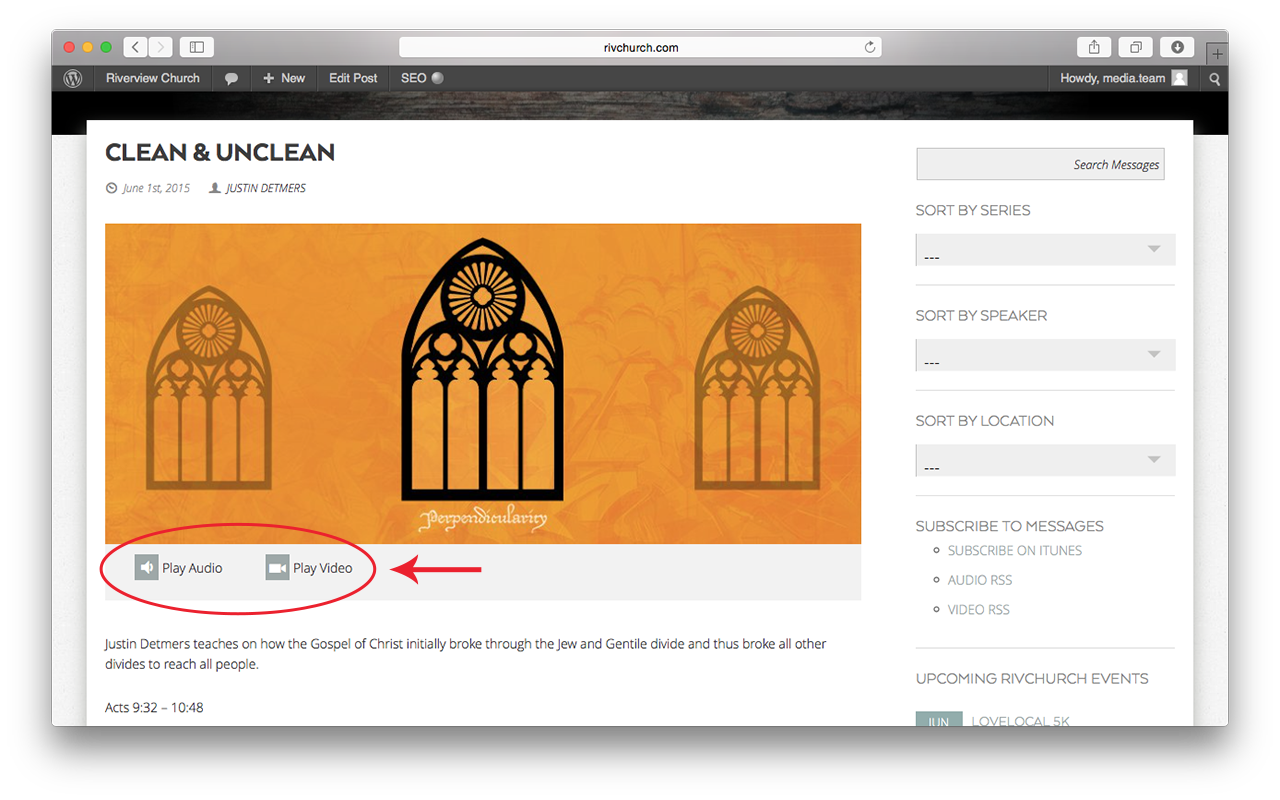- Log in to WordPress: http://rivchurch.com/wp-admin/
- Select Sermons -> Sermons from the Dashboard navigation menu.
- Click on the message Draft matching the weekend message title.
- If no matching sermon exists, click on the Add New button at the top.
- Fill in the Message title.
- Scroll down & fill in the Audio, Video, & HLS Video File URLs under Sermon Information.
- https://cdn01.rivchurch.com/messages/SERIESNAME/SPEAKER_MESSAGENAME.mp3
- https://cdn01.rivchurch.com/messages/SERIESNAME/SPEAKER_MESSAGENAME.mp4
- https://cdn01.rivchurch.com/messages/SERIESNAME/SPEAKER_MESSAGENAME/index.m3u8
- Select the Speaker from the Speakers list.
- Select the Series from the Series List.
- Scroll down & click the Audio & Video Podcast boxes under Categories.
- Select the Venue(s) from the Locations list.
- Click the Set Featured Image link.
- Scroll to the top of the page & click the Publish button.
Check the Audio & Video Players to make sure the links are working.
- Open the rivchurch.com website & click on Listen -> Messages at the top of the page.
- Click on the Message you just posted.
- Click on the Play Audio & Play Video buttons to open the players.
Notes:
- For the first message in a series, if the series name isn’t in the list, create a new series by selecting Sermons -> Series from the Dashboard menu.
- If the person teaching isn’t in the Speakers list, add a new speaker by selecting Sermons -> Speakers from the Dashboard menu.
If you have any questions about this process, please contact [email protected]