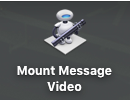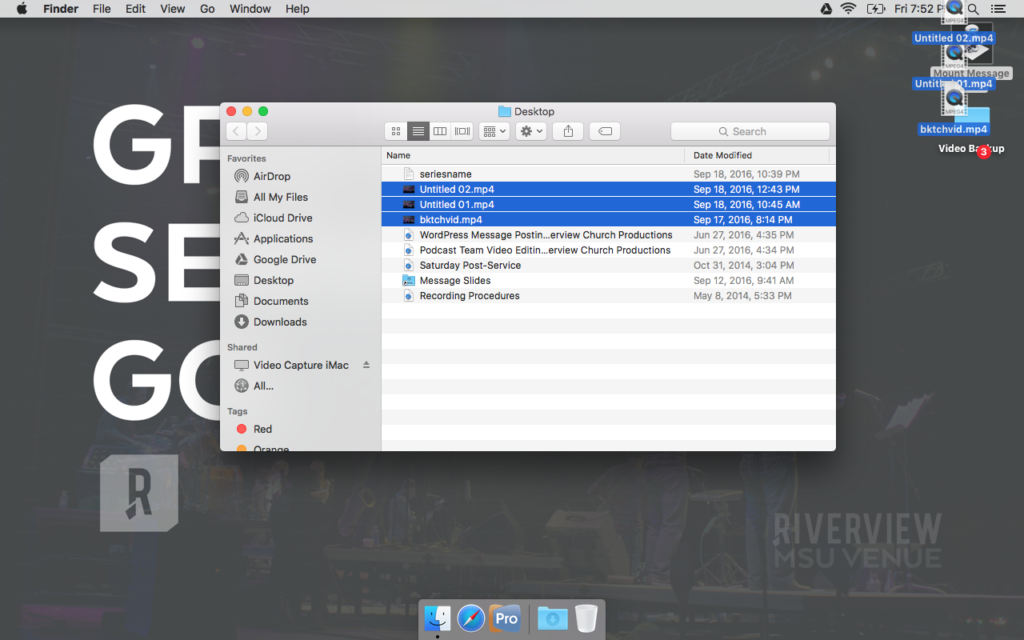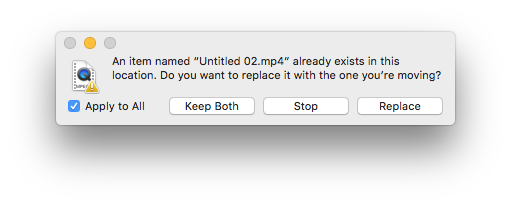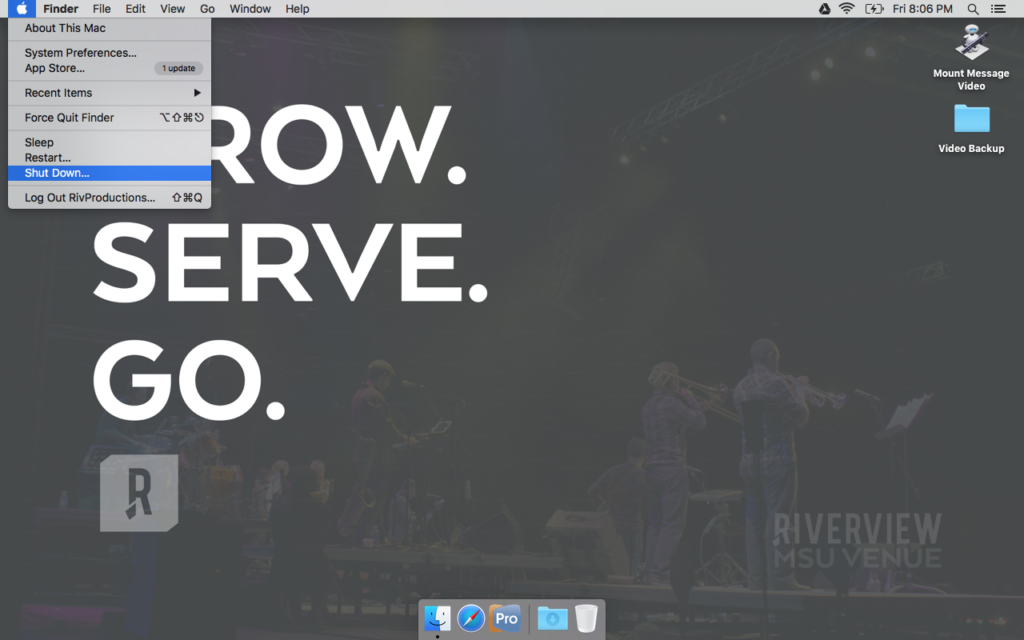We’re now adding a few post service procedures for camera on Saturday night. These steps will make sure that the recorded message from Saturday makes it to our venues on Sunday morning. Here’s the steps to make that possible.
1. Unplug the Westside SSD, REO Town SSD, MSU SSD, and LCCC SSD from the rack mounted Blackmagic Recorders and put them in the Westside, REO Town, MSU, and LCCC SSD cases. Take the SSD cases and place them in the Westside, REO Town, and MSU bins next to the couch in the AV Booth. Leave the LCCC SSD on the counter next to the iMac computers.
2. Remove the Holt SSD from its case and insert it into the left dock of the top rack mounted Blackmagic Recorder. Remove the Backup SSD from its case and insert it into the left dock of the 2nd rack mounted Blackmagic Recorder. The docks will briefly glow green when the drives have been properly inserted.
Once the SSD drives are taken care of, we need to load the backup message video onto the MSU Message MacBook. There’s a few simple steps to load up the backup video.
1. Turn on the MSU Message MacBook.
2. On the MSU MacBook desktop, double click the Mount Message Video icon.
3. Drag the message video file (Untitled 01.mp4) from the window that pops up to the Video Backup folder. Click Apply, and then Replace on the dialog box that pops up. This should start the copy process, which takes about 3 minutes.
4. When the video file (Untitled 01.mp4) finishes coping on the MSU Background Macbook, click the Apple icon and Shut Down the computer.
5. Put the MSU MacBook in the laptop case located in front of the file cabinet. Press down on the lid and turn the butterfly latches to securely close the case. Take the laptop case and place it on the floor in from of the file cabinet in the A/V Booth. Someone will come by on Sunday morning to transport the laptops and bin to MSU.
That is everything that the venues need for video teaching. Thank you for serving! Double check that the cameras and screens are off, and you’re done.