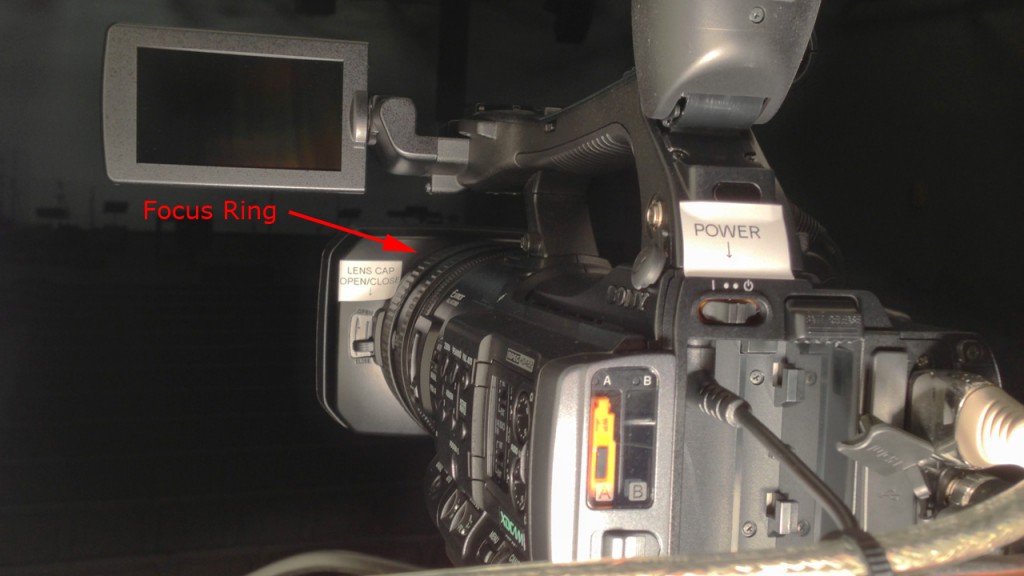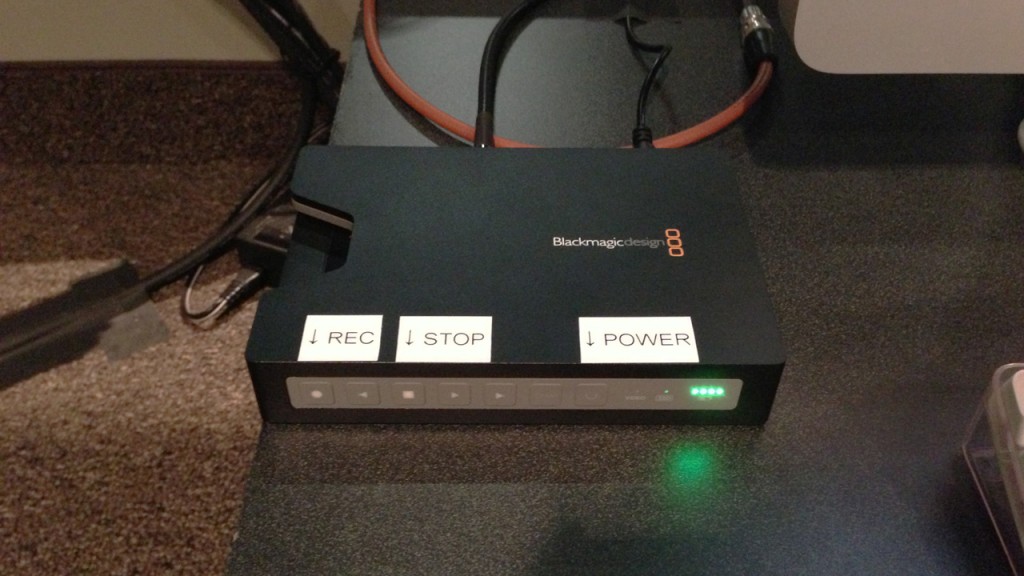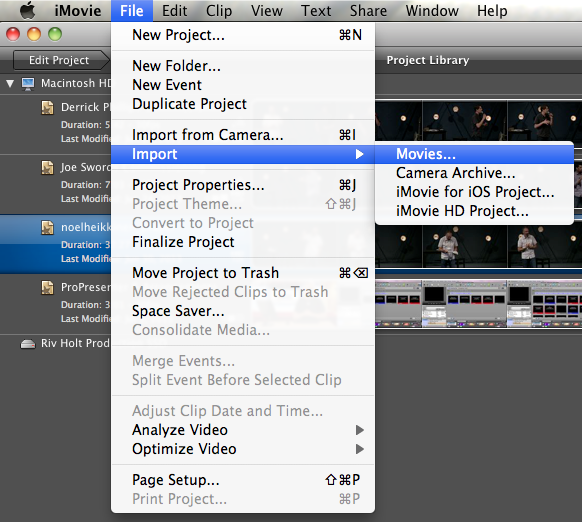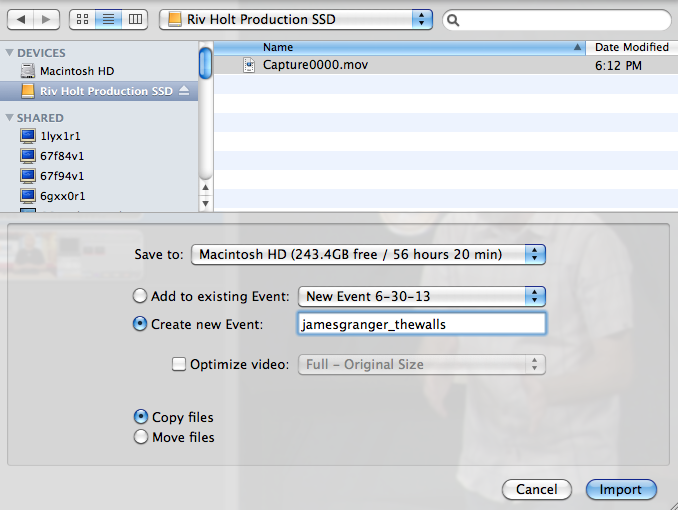Author Archives: Josh
Sony Camera Workflow
There’s a small change to the video editing workflow now that we have a new camera to record the message. We will no longer be doing imports directly from the camera. Here’s what you need to know.
Welcome!
As we look forward to another ministry season at Riv, I’m excited to be introducing this new resource to our production teams! I’m hoping that this will become a great resource where we all can collaborate, learn, and grow together in our individual crafts as we strive to serve with excellence. Along with training documents and videos, I’m hoping to use this for updates of what’s happening around Riv and other random interesting tid bits that are picked up around the inter webs. So check back often as more content is added and as always, thanks for serving!