UPDATE! There are new video editing instructions available here:
WordPress Message Posting Instructions
The Following information is for archival purposes only.
Log in to WordPress: http://rivchurch.com/wp-admin
Select Sermons>Sermons from the Dashboard navigation menu.
Click on the message Draft matching the weekend message title.
If no matching sermon exists, click on the Add New button at the top.
Fill in the Message title.
Scroll down & fill in the Audio, Video, & HLS Video File URLs under Sermon Information.
(http://cdn.rivchurch.com/messages/SERIESNAME/SPEAKER_MESSAGENAME.mp3)
(http://cdn.rivchurch.com/messages/SERIESNAME/SPEAKER_MESSAGENAME.mp4)
(http://cdn.rivchurch.com/messages/SERIESNAME/SPEAKER_MESSAGENAME/index.m3u8)
Select the Speaker from the Speakers list.
Select the Series from the Series List.
Scroll down & click the Audio & Video Podcast boxes under Categories.
Select the Venue(s) from the Locations list.
Click the Set Featured Image link
Select the Series Image & click on Set Featured Image. Be sure to use the "Video Preview" version.
Scroll to the top of the page & click the Publish button.
Check the Audio & Video Players to make sure the links are working.
Open the rivchurch.com website & click on Listen>Messages at the top of the page.
Click on the Message you just posted.
Click on the Play Audio & Play Video buttons to open the players.
Notes:
For the first message in a series, if the series name isn’t in the list, create a new series by selecting Sermons>Series from the Dashboard menu.
If the person teaching isn’t in the Speakers list, add a new speaker by selecting Sermons>Speakers from the Dashboard menu.
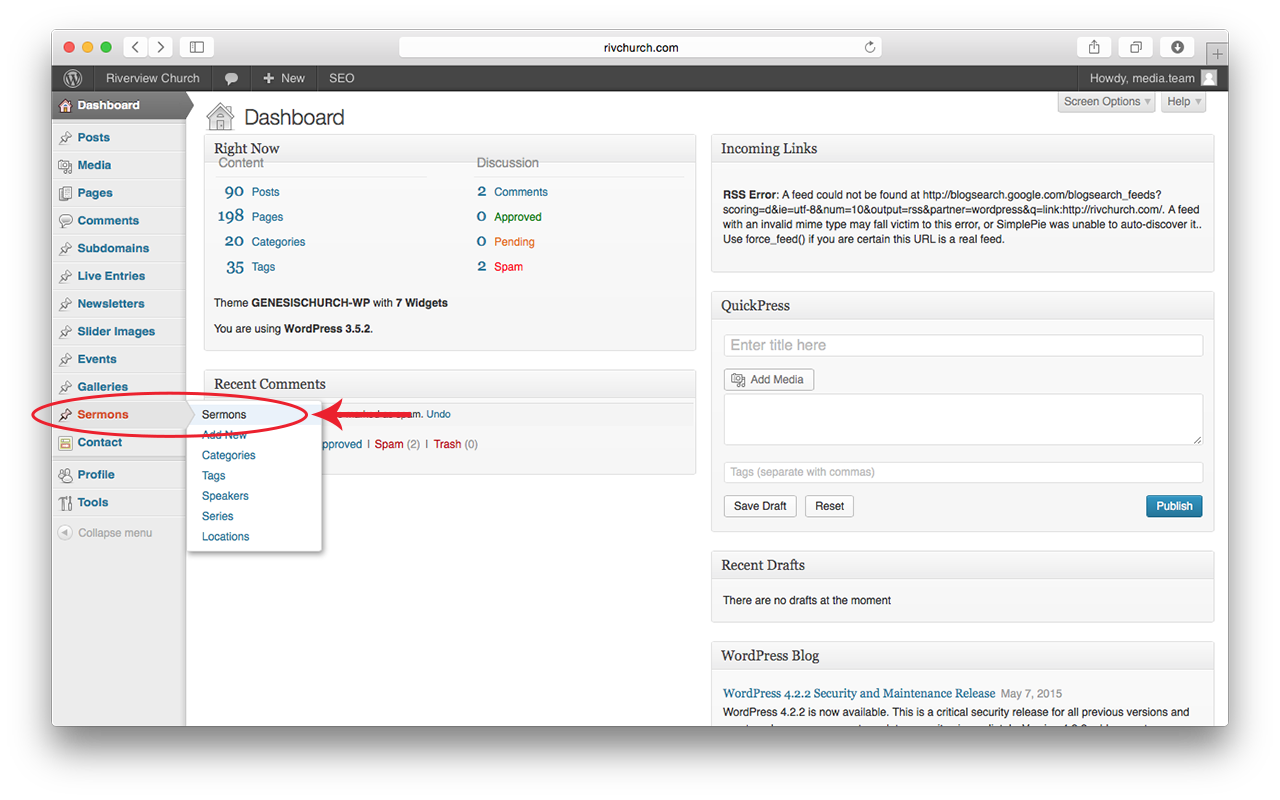
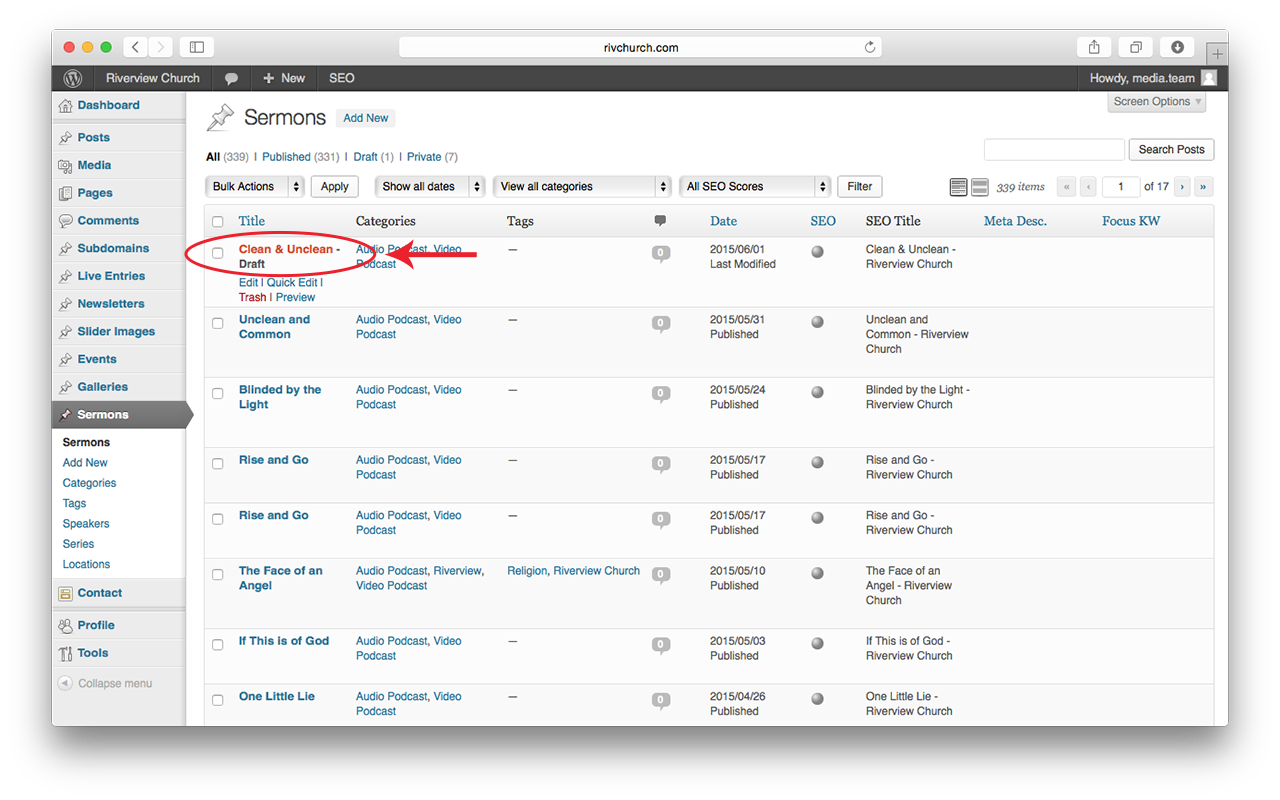
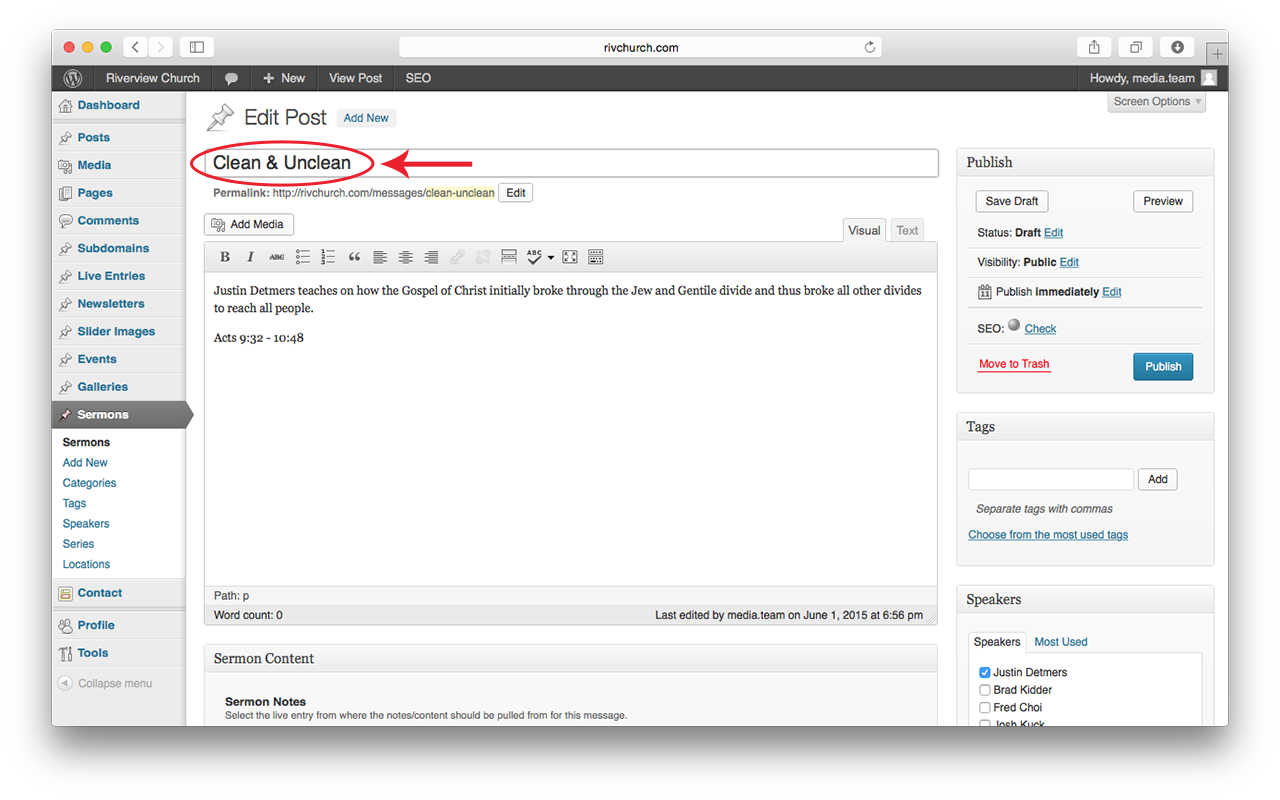
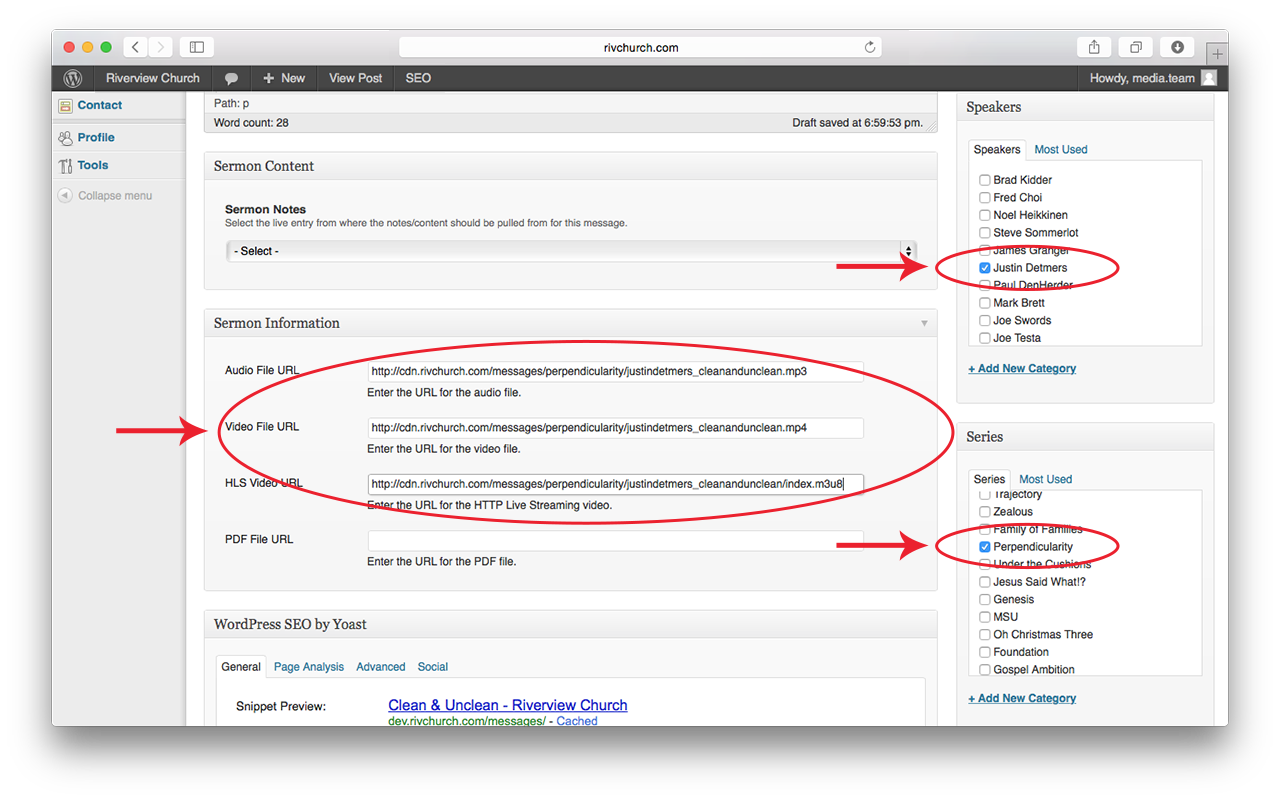
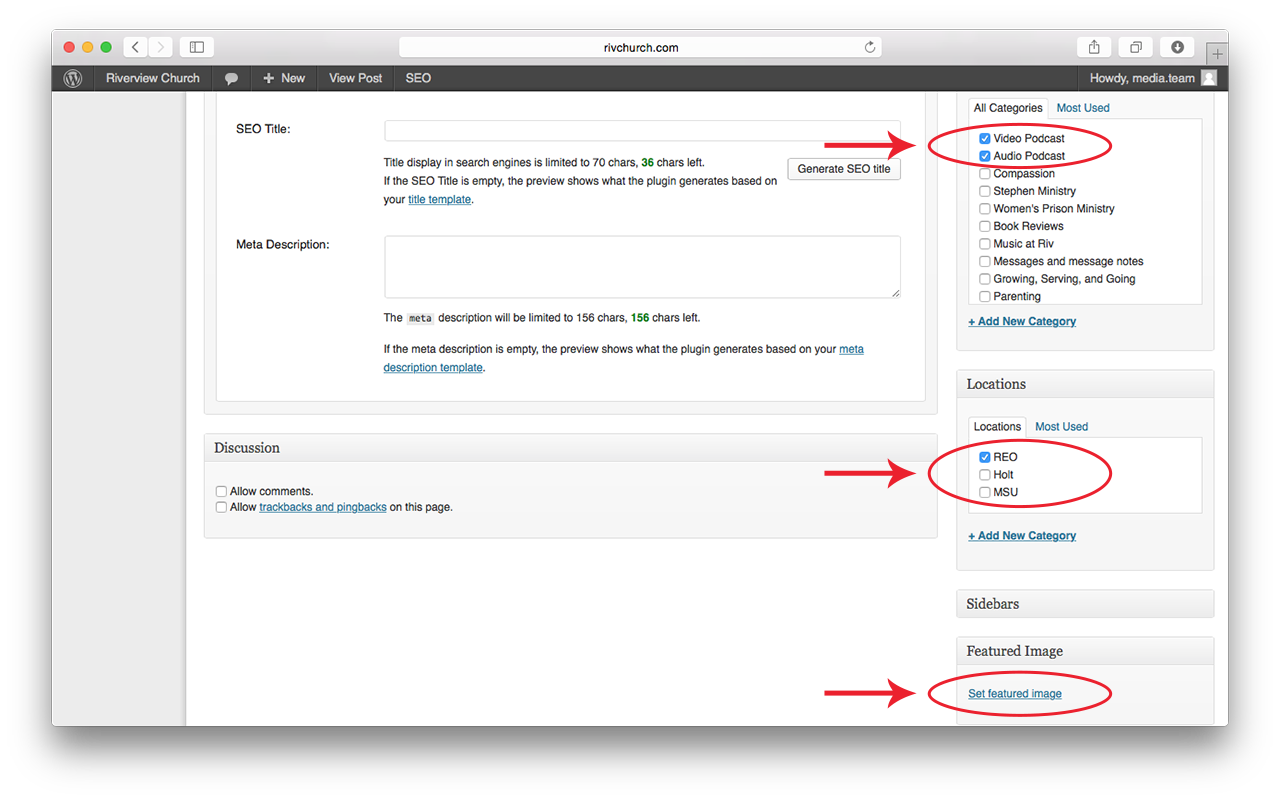
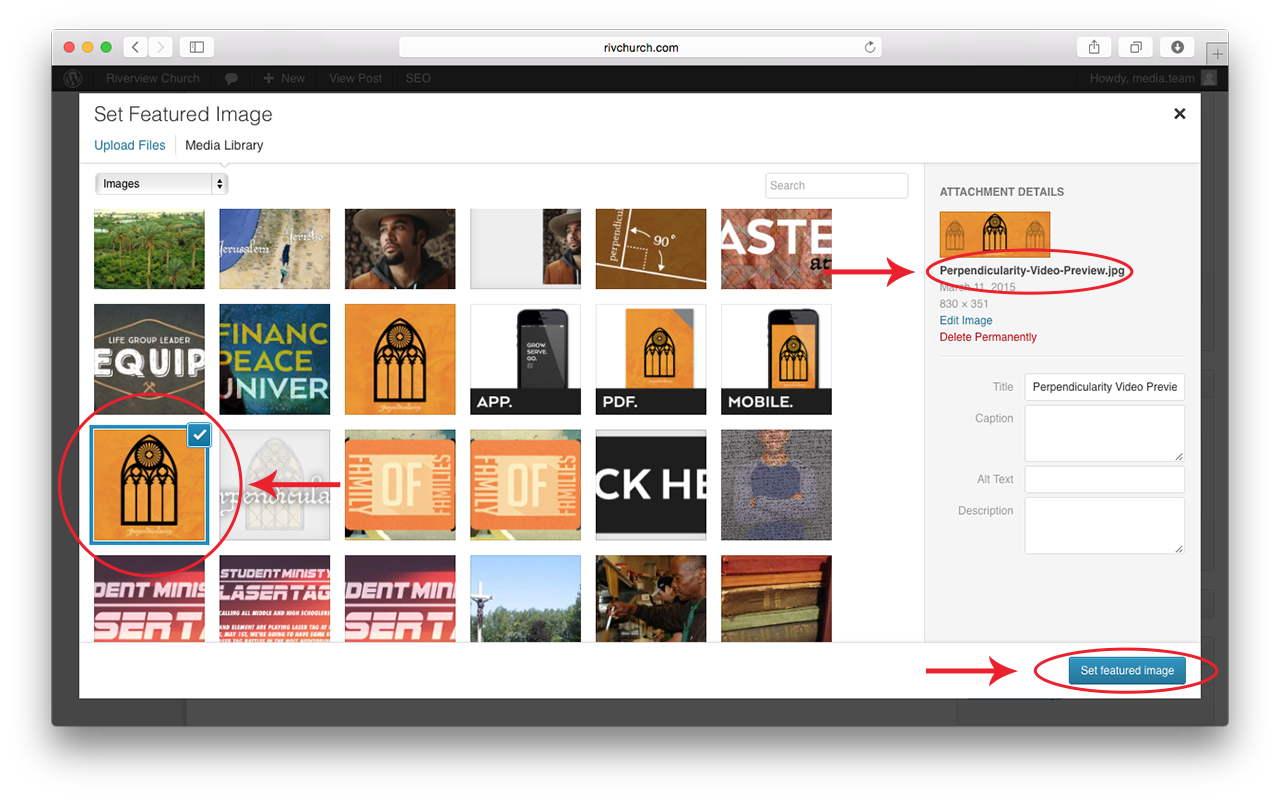
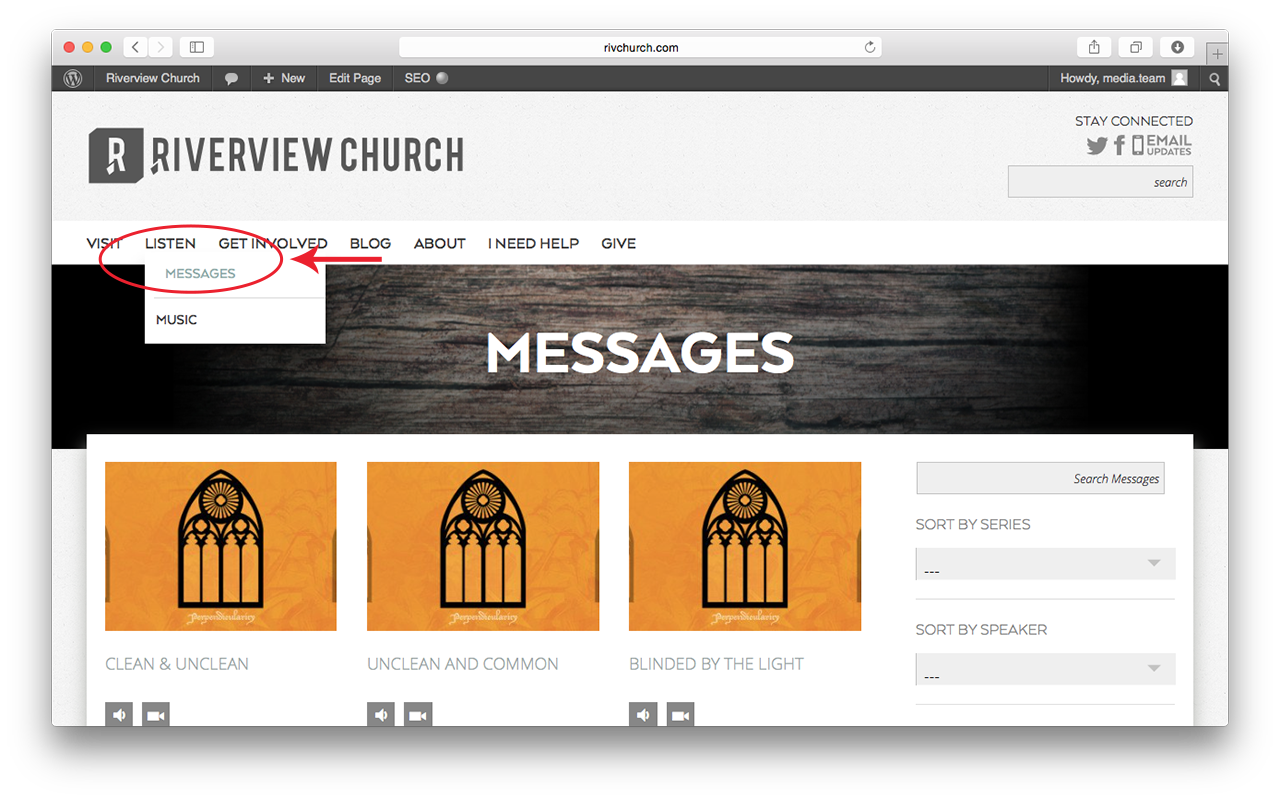
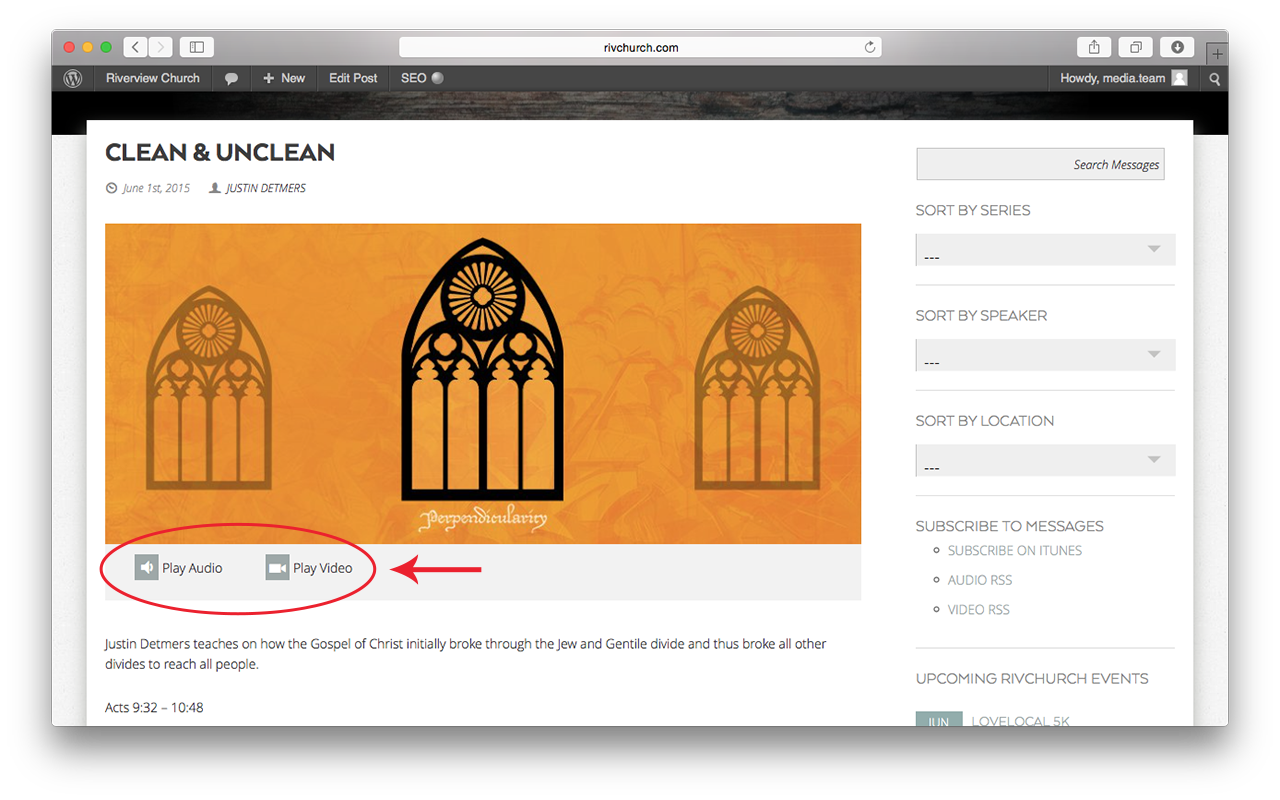
Pingback: New Video Editing Workflow | Riverview Church Productions